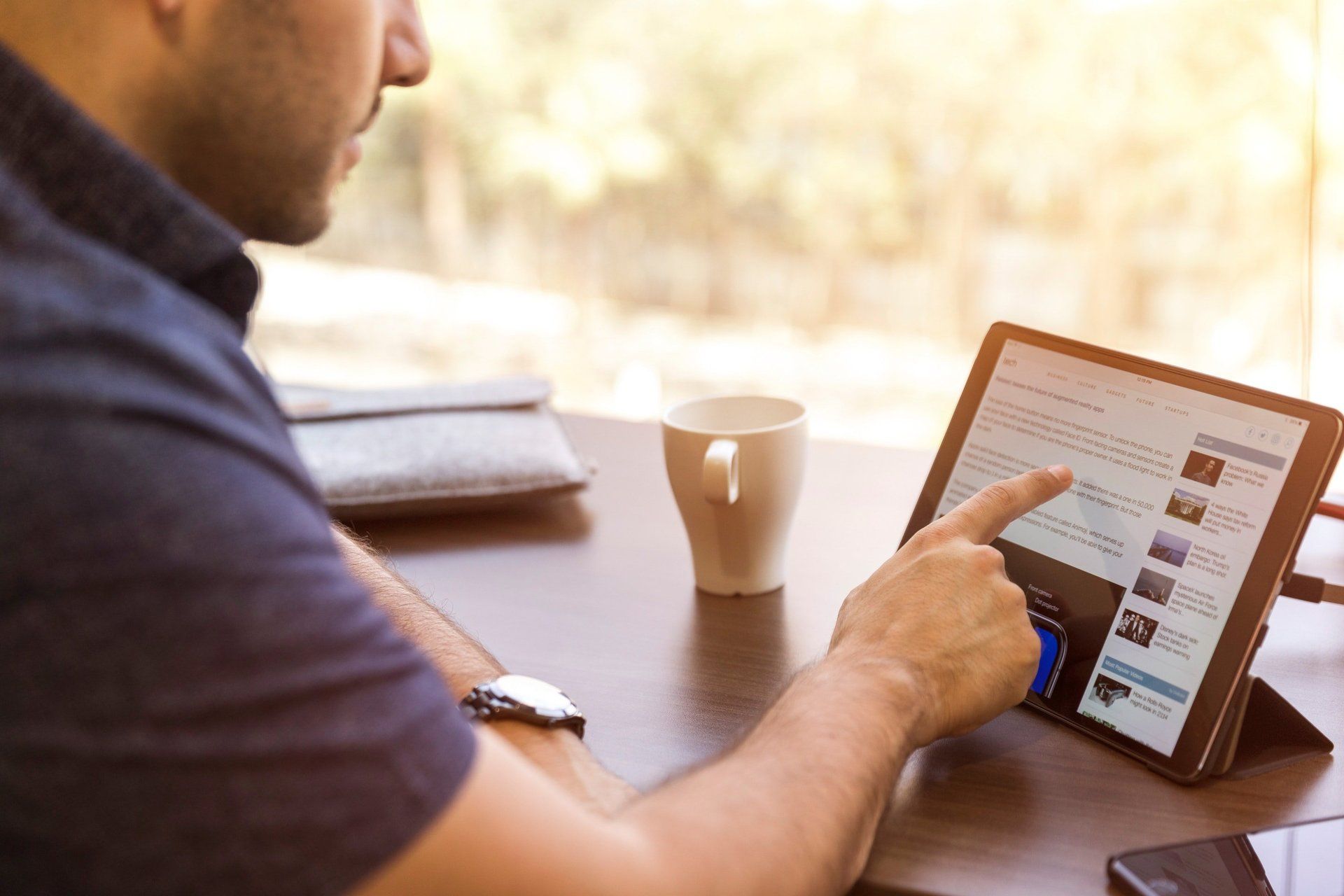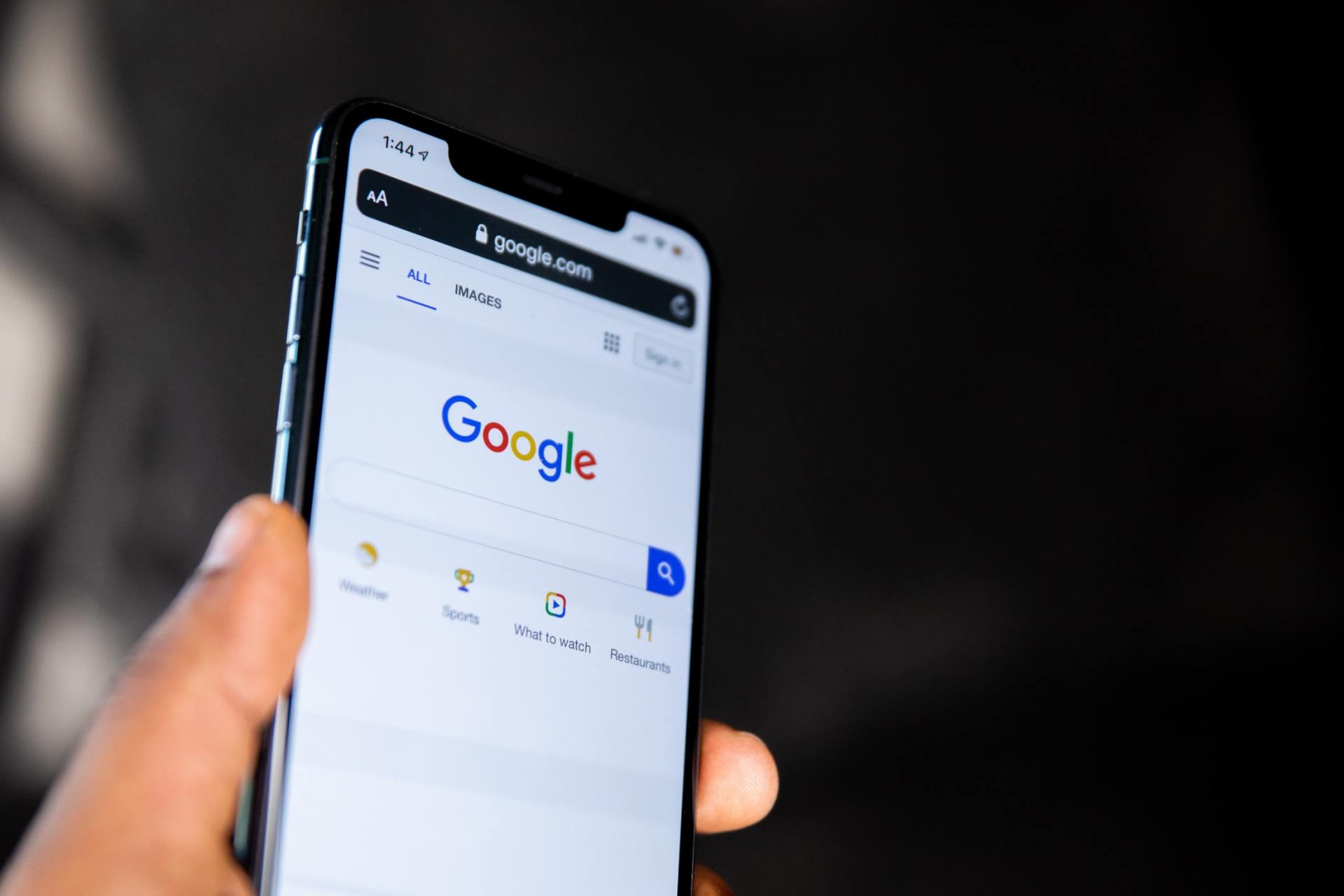'How To Guides'
This page contains guides and links to guides.
To begin with only a couple of guides have been included on this page.
Further will be added which will cover items linked to using your computer, Microsoft, Google, etc...
Missing 'How to Guides'?
If you are unable to locate a guide for the item you are looking for please contact us
Computer Use Items
The following guides are about items linked to the access and running of your computer.
Microsoft
The following guides are linked to aspects of Microsoft 365, Edge, etc...
The following guides are linked to aspects of Google Workplace, Drive, Chrome, etc...